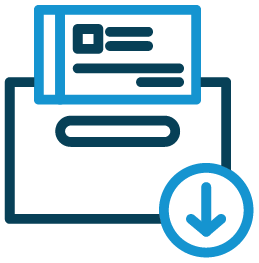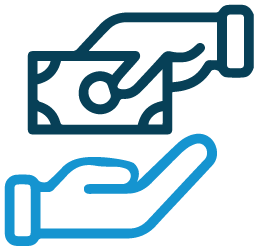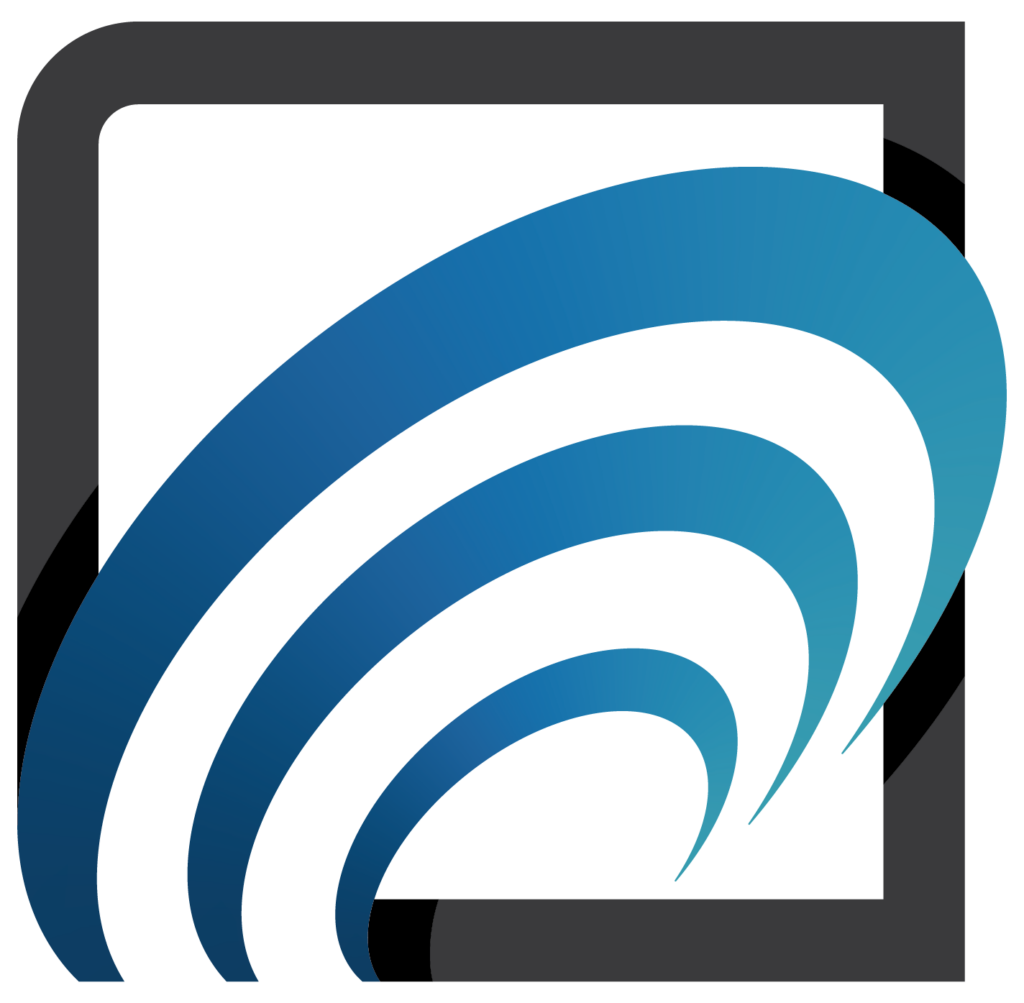Check Cashing Tips
- Verify employment for all new customers, as well as when existing customers try to cash checks from companies they hadn’t cashed before.
- Do not call the phone number on the check to verify employment. Call 411 or research the employer online.
- Verify employment during business hours (M-F 9am to 5pm EST).
- Implement sound check cashing policies that all your employees follow.
SmartCheck Quick Tips
- When devices do not respond, make sure the Hardware Manager is running.
- Right-click on the Hardware Manager icon found in the system tray and make sure that the devices have a green light
- When check readers do not respond, unplug the power cable, wait a few seconds and plug them back.
- Unplug the check reader power cord, reboot the system, plug power cord back after rebooting if still having check reader issues.
- When using the Scanshell 800 ID reader to scan IDs, if the ID image is black then it must be calibrated.